How to use Linux in Windows 10 with the help of WSL(Windows Subsystem for Linux)
Linux is one of the popular Operating Systems for developing applications, However most of us have Systems/Laptops running in Windows. Microsoft came up with a way to use Linux shell in Windows 10 with the help of Windows Subsystem for Linux. Its similar to a virtual machine but its very light weight. It can be used for some testing or development activities but not for production.
Now we are going to see a step by step approach towards Setting up Windows Subsystem for Linux in Windows 10.
Steps To Setup WSL In Windows 10
Step 1:
Press on Windows Button and Search for "Turn Windows Features On/Off" as shown in the figure below.
Step 2:
Launch the Dialog for Windows Features and Enable Windows Subsystem for Linux as shown in the figure below:
Step 3:
Click on Ok after selecting the option and Reboot the Machine
Step 4:
Once the machine boots up now we can install the distribution package that needs to be run in WSL, For that go to Microsoft Store and Select the Ubuntu Package as shown in the figure below.
Note: I have selected the package 20.04 you can select the previous package 18.04 also
Step 5:
Once the distribution is installed you can see the installed distribution in the System by searching for "Ubuntu" and just as we are launching an application it will launch a command Shell for Ubuntu as shown in the below image.
Let me know if these steps worked or any difficulties faced in the comment section below




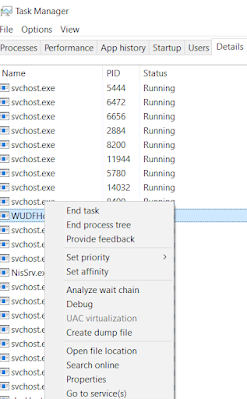
Comments
Post a Comment