How to Setup Apache Ignite Cache in Windows Easily?
Apache Ignite is a distributed in-memory computing platform that provides high-performance and scalable caching capabilities. It enables users to store large amounts of data in memory, reducing access latency and improving overall system performance. In this blog post, we will guide you through the process of setting up Apache Ignite cache on a Windows machine.
Here we are going to see in a step by step manner how to Setup Apache Ignite in a Windows Machine.
Setup Apache Ignite
- Install Java Runtime in the machine if it does not have one from the site : Java.
- Once its installed Set the Environment variable JAVA_HOME in Edit Environment Variable Dialog as shown below:
- Download the latest version of Apache Ignite Binaries from the site : Apache Ignite.
- For this Demo we will download the version 2.13.0. Binaries will be downloaded in a compressed format. Extract the binaries and navigate to the path : \apache-ignite-2.13.0-bin\bin.
- To launch the Apache Ignite Cluster run the ignite.bat file as administrator and see if the server is launching. Once its launched successfully, In the command prompt you could see as shown in the below screenshot:
As a next step we need to connect to this Apache Ignite Server instance from the client process and cache the data. We will see this in the next post.



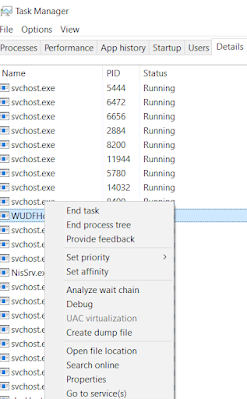
Comments
Post a Comment