how to debug sims 4?
The Sims 4 is a popular life simulation game that allows players to create and control their own virtual characters, called Sims. However, like any other software, The Sims 4 can encounter technical issues, which may prevent players from enjoying the game. If you're experiencing problems while playing The Sims 4, don't worry. In this blog post, we'll guide you through the process of debugging Sims 4 and getting your game back on track.
How to Debug Sims4?
- Update
your game and mods
The first step in debugging The Sims 4 is to ensure that
your game and mods are up to date. Outdated game files and mods can cause
conflicts and errors, leading to crashes or other technical issues. You can
update your game by opening Origin and checking for updates in the "My
Games" section. To update your mods, make sure you're using the latest
version of the mod and check if there are any updates available on the mod
creator's website or forum.
- Check
your computer specs
The Sims 4 is a demanding game that requires a powerful
computer to run smoothly. If you're experiencing performance issues or crashes,
it's possible that your computer doesn't meet the minimum system requirements
for the game. Check your computer's specs and compare them to the game's system
requirements. If your computer falls short, consider upgrading your hardware or
lowering the game's graphics settings.
- Disable
custom content and mods
If you're experiencing issues with The Sims 4, custom
content and mods could be the culprit. Disable all custom content and mods,
then check if the problem persists. If the game works without custom content
and mods, you can enable them one by one to identify the one causing the issue.
- Clear
the game cache
The Sims 4 uses a cache to store temporary files, which can
become corrupted over time and cause issues with the game. To clear the game
cache, go to Documents > Electronic Arts > The Sims 4 and delete the
following folders:
- localthumbcache.package
- cachestr
- cachewebkit
Deleting these folders will not affect your saved games, but
it will reset some game settings.
- Repair
the game
If none of the above steps solve the issue, repairing the
game may help. To repair the game, open Origin and right-click on The Sims 4 in
the "My Games" section. Select "Repair Game" from the
dropdown menu, and Origin will verify the game files and repair any corrupted
files.
- Reinstall
the game
If all else fails, reinstalling the game may be necessary.
Uninstall The Sims 4 from your computer, then download and install it again
through Origin. This will give you a fresh installation of the game, which
should solve any persistent issues.
In conclusion, debugging The Sims 4 requires a systematic
approach that involves updating the game and mods, checking computer specs,
disabling custom content and mods, clearing the game cache, repairing the game,
and reinstalling the game if necessary. By following these steps, you can
identify and solve any technical issues with The Sims 4 and get back to
enjoying the game.
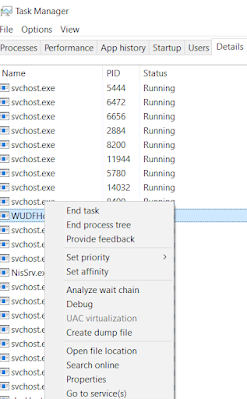
Comments
Post a Comment