Unleashing the Power of Dotnet Publish: A Masterful Guide to Deployment Success
I. Introduction
.NET is an excellent framework for developing various types of applications, including websites, desktop and mobile devices. The application must first pass a publishing process before it can be deployed and installed on the target machine. Package Publishing or in dotnet its called dotnet publish, is a process of combining all necessary files, dependencies and configuration in an installable package. This ensures you can distribute and install applications on a variety of environments.
The `dotnet publish` command plays a pivotal role in the publishing process of .NET applications. It combines the build process with deployment-specific configurations to generate a package ready for deployment. This command automates the inclusion of dependencies, framework settings, and runtime components required to run the application. By mastering the `dotnet publish` command, developers can streamline the deployment process and ensure their applications are properly packaged for distribution.
The purpose of this blog post is to provide a comprehensive guide on effectively using the `dotnet publish` command. We will explore its functionalities, various options for customization, and best practices for optimizing the publish output. By following this guide, developers will gain a thorough understanding of the command and be able to confidently publish their .NET applications.
II. Understanding the Dotnet Publish Command
A. Explaining the `dotnet publish` command and its functionalities
The `dotnet publish` command is a part of the .NET CLI (Command-Line Interface) and serves as a versatile tool for compiling and publishing .NET applications. When executed, this command triggers the build process and produces a publish output based on the specified parameters and options. It combines the compiled application code, dependencies, runtime, and configuration files into a deployable package.
B. Parameters and options available for customizing the publishing process
The `dotnet publish` command provides a range of parameters and options that allow developers to customize the publishing process according to their specific requirements. For example, the `--configuration` option enables selecting the build configuration (Debug or Release), while the `--framework` option allows targeting a specific .NET framework version. Additionally, the `--output` option lets developers define the output directory where the publish artifacts will be generated.
C. How the command interacts with the project files and build process
The `dotnet publish` command interacts closely with the project file (e.g., .csproj file) and leverages the build process to generate the publish output. It reads the project file to obtain information about the application, its dependencies, and build configurations. Then, it initiates the build process, which compiles the source code, resolves dependencies, and applies any specified build options. Finally, the command uses the build output to create the publish output, incorporating all necessary files and configurations.
III. Configuring the Publishing Settings
A. Choosing the target framework and runtime
When using the `dotnet publish` command, developers can specify the target framework and runtime for the published application. By using the `--framework` option, they can select a specific version of the .NET framework to ensure compatibility. Additionally, the `--runtime` option allows targeting a specific runtime, such as .NET Core or .NET Framework, ensuring the application runs correctly on the desired platform.
B. Selecting the target operating system and architecture
The `dotnet publish` command provides flexibility in choosing the target operating system and architecture. Developers can use the `--os` option to specify the desired operating system, such as Windows, macOS, or Linux. Similarly, the `--arch` option enables selecting the target architecture, such as x86 or x64. This versatility allows developers to create publish outputs optimized for different environments.
C. Specifying the output directory and file structure
By utilizing the `--output` option, developers can define the output directory where the publish artifacts will be generated. This allows for better organization and management of the published files. Additionally, the `dotnet publish` command provides options to customize the file structure within the output directory. For example, developers can use the `--no-restore` option to skip the restoration of NuGet packages during publishing, reducing clutter in the output directory.
IV. Managing Dependencies and Runtime
A. Including required dependencies for deployment
The `dotnet publish` command ensures that all required dependencies for the application are included in the publish output. It analyzes the project file and automatically includes the necessary NuGet packages, ensuring the application can run independently on the target machine. Developers can also use the `--self-contained` option to create a self-contained deployment, where all dependencies are included alongside the application.
B. Managing framework-dependent and self-contained deployments
Depending on the deployment scenario, developers can choose between framework-dependent and self-contained deployments using the `dotnet publish` command. In a framework-dependent deployment, the application relies on the presence of the .NET runtime on the target machine. Alternatively, in a self-contained deployment, the publish output includes the necessary .NET runtime components, allowing the application to run without relying on an installed runtime.
C. Controlling the version of the .NET runtime
The `dotnet publish` command offers developers control over the version of the .NET runtime used in the published application. By specifying the desired framework version using the `--framework-version` option, developers can ensure compatibility with their target environment. This allows them to leverage the latest features and improvements or target a specific version for legacy support.
V. Fine-Tuning the Publish Process
A. Modifying the project file to customize the publishing behavior
To further customize the publishing behavior, developers can modify the project file (.csproj). It provides various configuration options that can influence the publish process. For example, the `<PublishTrimmed>` element allows enabling or disabling assembly trimming to optimize the size of the published output. Similarly, the `<PublishSingleFile>` and `<PublishReadyToRun>` elements offer options for bundling the application into a single file or precompiling it for improved performance.
B. Adjusting build options and optimization settings
The `dotnet publish` command allows developers to adjust build options and optimization settings to optimize the publish output. For instance, using the `--no-build` option skips the build process and publishes the application based on the existing build output. Similarly, the `--no-restore` option bypasses package restoration during publishing, resulting in faster build times and reduced output size.
C. Configuring advanced options for publishing
In addition to basic customization options, the `dotnet publish` command provides advanced options for specific publishing scenarios. For example, developers can publish their application as a Docker container using the `--output` option to specify the container image destination. They can also configure manifest files to define additional metadata or customizations during the publish process. These advanced options cater to more complex deployment requirements.
VI. Publishing Web Applications
A. Publishing ASP.NET Core web applications
The `dotnet publish` command is essential for publishing ASP.NET Core web applications. It prepares the application for deployment, including the compilation of Razor views, bundling static files, and preparing the necessary runtime components. Developers can utilize the command to publish their web applications and ensure all required files are included in the publish output.
B. Managing static files and content during the publish process
During the publish process, it is crucial to include static files and content required by web applications. The `dotnet publish` command offers ways to manage these files effectively. Developers can specify the desired files as part of the project file's `Content` or `None` item groups, ensuring they are included in the publish output. This ensures that the web application functions correctly when deployed.
C. Deploying to various web servers or hosting platforms
The `dotnet publish` command supports deploying published web applications to various web servers or hosting platforms. Depending on the target environment, developers can use different deployment methods. For example, deploying to IIS involves publishing the application and configuring IIS to host the published output. Similarly, deploying to Azure App Service requires packaging the publish output as an Azure App Service deployment package.
VII. Cross-platform Publishing
A. Publishing for Windows, macOS, and Linux platforms
The `dotnet publish` command offers cross-platform capabilities, enabling developers to publish their applications for Windows, macOS, and Linux platforms. By specifying the appropriate target operating system using the `--os` option, developers can generate publish outputs tailored for each platform. This flexibility allows applications to be deployed and run seamlessly across different operating systems.
B. Addressing platform-specific considerations and challenges
When publishing cross-platform applications, developers must address platform-specific considerations and challenges. This includes handling differences in file paths, managing platform-specific dependencies, and ensuring compatibility with the targeted operating system. The `dotnet publish` command, along with appropriate options and configurations, helps address these challenges and ensures a successful cross-platform deployment.
C. Handling runtime and framework compatibility
Cross-platform publishing requires developers to consider runtime and framework compatibility. By leveraging the `dotnet publish` command, developers can specify the desired .NET runtime and framework version for each platform. This ensures that the published application is compatible with the targeted runtime environment, facilitating smooth execution and avoiding compatibility issues.
X. Conclusion
In this comprehensive guide, we covered the various aspects of the `dotnet publish` command and its importance in the deployment process. We discussed understanding the command, configuring publishing settings, managing dependencies and runtime, fine-tuning the publish process, publishing web applications, cross-platform publishing, automating the process, troubleshooting and tips for optimization.
Mastering the `dotnet publish` command empowers developers to efficiently package and deploy their .NET applications. By understanding its functionalities and leveraging its customization options, developers can ensure their applications are properly prepared for deployment and run smoothly on various platforms.


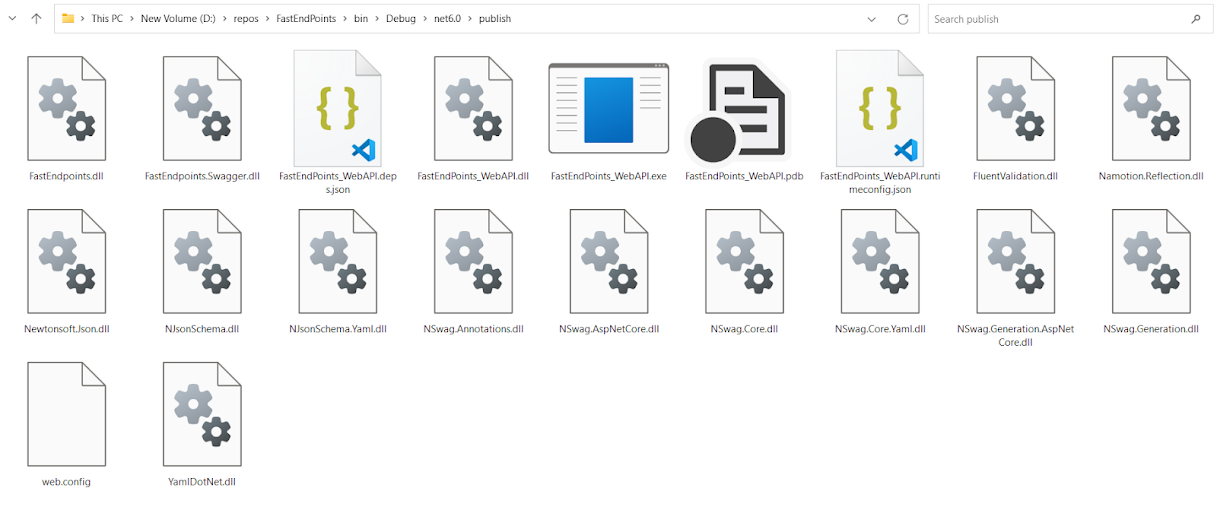
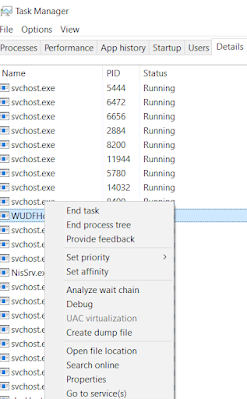
Comments
Post a Comment