Mastering Debugging in C# .NET with DebuggerDisplay: A Comprehensive Guide
Introduction to Debugging in C# .NET:
Debugging is an essential aspect of software development, allowing developers to identify and fix errors in their code. In the world of C# .NET, debugging plays a crucial role in ensuring the functionality and reliability of applications. However, debugging can sometimes be challenging, especially when dealing with complex codebases and intricate data structures. Fortunately, C# .NET provides developers with powerful tools to streamline the debugging process, one of which is the DebuggerDisplay attribute.
Understanding the DebuggerDisplay Attribute:
The DebuggerDisplay attribute is a feature in C# .NET that enables developers to customize the display of objects during debugging sessions. By applying this attribute to classes or structs, developers can control how instances of those types are presented in debugger windows such as Visual Studio's Watch, Autos, and Locals windows. This customization capability enhances developers' ability to inspect and understand the internal state of objects, thereby simplifying the debugging process.
Check out the Youtube Video for the Demo:
The Anatomy of DebuggerDisplay:
Before delving into practical examples and use cases, let's
explore the syntax and options available when using the DebuggerDisplay
attribute in C# .NET.
Syntax:
The DebuggerDisplay attribute is applied at the class or
struct level and accepts a string parameter representing the custom display
format. The syntax for applying the DebuggerDisplay attribute is as follows:
[DebuggerDisplay("CustomDisplayFormat")]
public class MyClass
{
// Class members
}
Options:
Within the custom display format string, developers can
include placeholders for object properties, method calls, and literal text.
These placeholders are enclosed in curly braces `{}` and are replaced with
corresponding values during debugging. Additionally, developers can use
formatting options to control the appearance of values, such as specifying the
number of decimal places for numeric values or formatting dates and times.
Practical Examples of DebuggerDisplay:
Now that we've covered the basics, let's explore practical
examples of how the DebuggerDisplay attribute can be used to enhance debugging
in C# .NET.
Example 1: Simplifying Complex Objects
Consider a scenario where you're working with a class
representing a customer in an e-commerce application. The Customer class has
various properties such as Id, Name, and Email. When debugging instances of the
Customer class, it would be helpful to display a concise representation
containing the customer's name and ID.
public class Customer
{
public int Id {
get; set; }
public string Name
{ get; set; }
public string
Email { get; set; }
[DebuggerDisplay("Customer: {Name} ({Id})")]
public class
Customer
{
// Properties
and methods here
}
}
In this example, the DebuggerDisplay attribute is applied to
the Customer class with a custom display format specifying that the name and ID
of the customer should be displayed. During debugging, instances of the
Customer class will be presented in the debugger windows as "Customer:
[Name] ([Id])", providing a clear and concise representation of the
object.
Example 2: Enhancing Debugging Efficiency
Imagine you're working with a collection of Order objects,
each representing a purchase made by a customer. Each Order object has
properties such as OrderId, ProductName, and TotalAmount. When debugging the
collection of Order objects, you want to focus on specific properties relevant
to your current debugging session.
public class Order
{
public int OrderId
{ get; set; }
public string
ProductName { get; set; }
public decimal
TotalAmount { get; set; }
[DebuggerDisplay("Order: {OrderId} - {ProductName}")]
public class Order
{
// Properties
and methods here
}
}
In this example, the DebuggerDisplay attribute is applied to
the Order class with a custom display format specifying that the OrderId and
ProductName properties should be displayed. During debugging, each Order object
in the collection will be presented in the debugger windows as "Order:
[OrderId] - [ProductName]", allowing you to quickly identify and inspect
relevant information.
Example 3: Improving Code Readability
DebuggerDisplay can also be used to improve the readability
of your code by providing concise representations of objects. Consider a class
representing a Product in an inventory management system. Each Product object
has properties such as ProductId, ProductName, and Price. When debugging
instances of the Product class, you want to display a clear representation
containing the product name and price.
public class Product
{
public int
ProductId { get; set; }
public string
ProductName { get; set; }
public decimal
Price { get; set; }
[DebuggerDisplay("Product: {ProductName} (${Price})")]
public class
Product
{
// Properties
and methods here
}
}
In this example, the DebuggerDisplay attribute is applied to
the Product class with a custom display format specifying that the ProductName
and Price properties should be displayed. During debugging, instances of the
Product class will be presented in the debugger windows as "Product:
[ProductName] ($[Price])", providing a succinct representation of the
object's key attributes.
Best Practices for Using DebuggerDisplay:
While DebuggerDisplay can be a powerful tool for simplifying
debugging, it's essential to follow best practices to ensure effective usage:
1. Prioritize Essential Information: Include only the most
relevant properties or values in the custom display format to avoid clutter and
focus on critical details.
2. Keep It Concise: Keep the custom display format concise
to maintain clarity and readability during debugging sessions.
3. Test Custom Display Formats: Validate DebuggerDisplay
configurations through thorough testing to ensure accurate representation of
objects in different debugging scenarios.
4. Document Usage: Document the application of
DebuggerDisplay attribute within your code to facilitate collaboration and code
maintenance for yourself and other developers.
Conclusion:
DebuggerDisplay is a valuable feature in C# .NET that empowers developers to customize the display of objects during debugging, enhancing efficiency, readability, and problem-solving capabilities. By applying the DebuggerDisplay attribute strategically, developers can gain clearer insights into their code and streamline the debugging process. Whether simplifying complex objects, prioritizing essential information, or improving code readability, DebuggerDisplay offers a versatile solution for navigating and understanding code during debugging sessions.
Incorporate DebuggerDisplay into your C# .NET development workflow and unlock new levels of debugging efficiency and effectiveness. Mastering DebuggerDisplay will not only make you a more proficient developer but also simplify the debugging process and elevate the quality of your code.
Start mastering DebuggerDisplay today and take your
debugging skills to the next level!
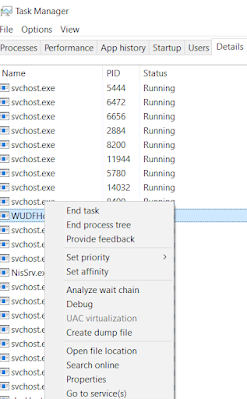
Comments
Post a Comment